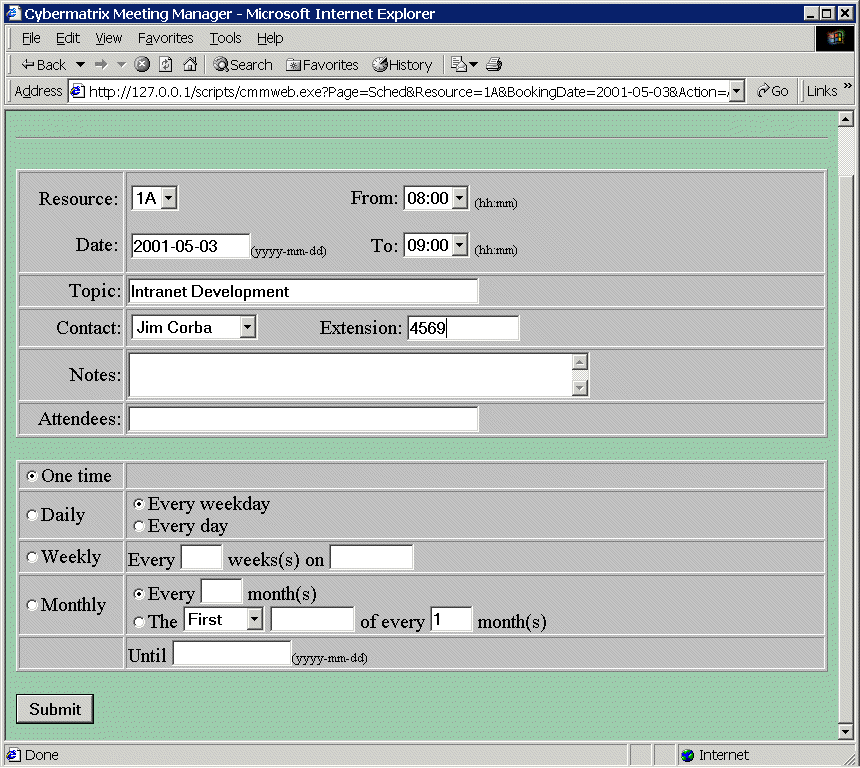Adding a New Booking
To add a new booking select Add Bookings from the Action pull-down list and press Submit. The Add Booking screen
will then appear:
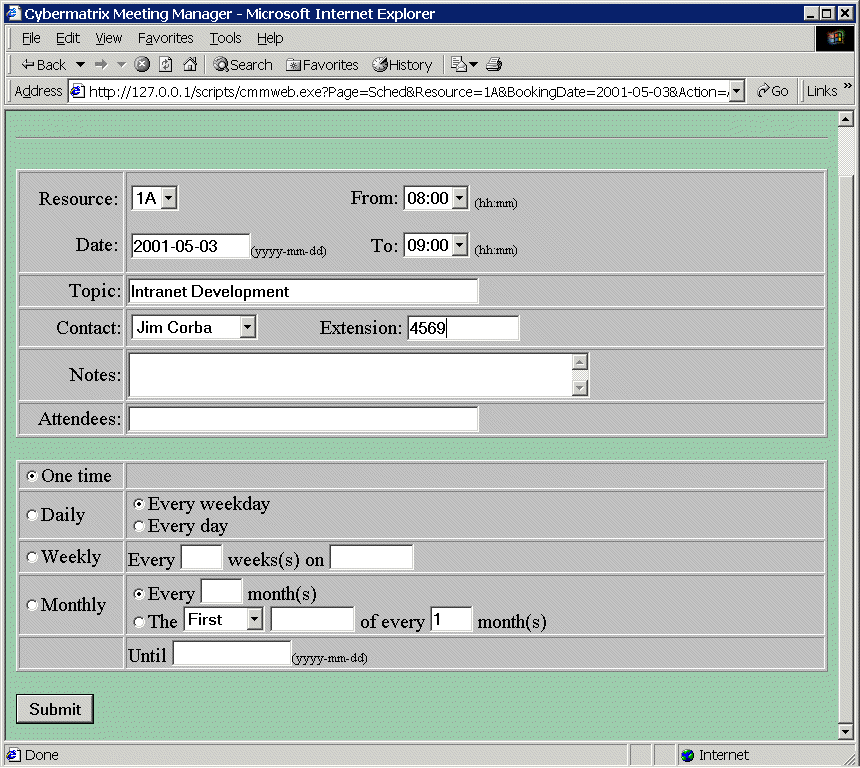
Change the From time to whenever you wish your booking to start and the To time to when you wish your booking to
end. Remember to always use 24-hour ISO time when entering times (i.e. hh:mm).
The booking topic and the contact name do not have to be entered but the contact extension number is required.
A booking will not be added until a contact number of at least 4 digits is entered.
The Attendees field is for listing local or Internet e-mails addresses of those attending a meeting. If the Notify
Attendees option is set in the program, all attendees will be e-mailed a message when the booking is changed in
any way.
Booking Frequency
When adding a new booking it is possible to book the resource at a certain recurring frequency.
Resources can be booked with the following frequencies:
One Time
The resource will be booked only on the supplied date.
Daily
Selecting the first option, the resource will be booked every weekday.
Selecting the second option, the resource will be booked every day of the week.
Weekly
Selecting this option, resources will be booked every x weeks. For example, to have your booking recur every
2 weeks on the same day you would enter a 2 in the edit box.
Monthly
Selecting the first option will cause your booking to recur every x months. So, to book a resource on the same
day of the week every quarter, you would enter a 4 in the edit box.
Selecting the second option allows for complex monthly scheduling. Resources can be booked on every First, Second,
Third, Fourth or Last weekday of every x months.
End Date
All recurring events may be halted by selecting an "Until" date. This date specifies the last date
that bookings will take place for the recurring event.
When you have finished entering information for the booking press the Submit button to add the booking.